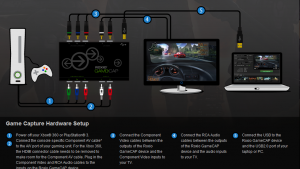Review – Roxio Game Cap Console Capture Device
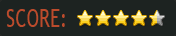
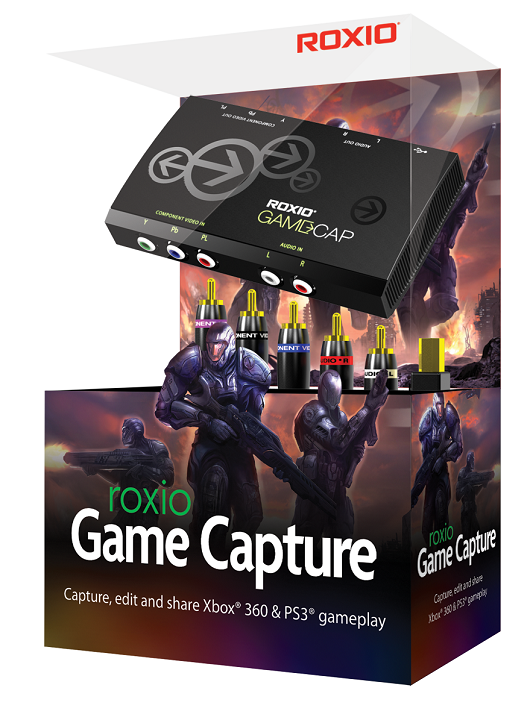
About a week ago we posted an article about Roxio’s newest gem in the hardware industry, the Roxio Game Cap device. The device makes it very possible, and simple, to record your console gameplay (whether it be PS3 or Xbox 360), save it on your PC, edit the video, and even post it to Youtube or Facebook! I was lucky enough to receive one of these devices, and I have been toying with it nonstop. Roxio also will be introducing PC game capture software, but we have a bit to wait on it. This is our review for the Roxio Game Cap console capture device.
I will admit that I am a newbie when it comes to capturing gameplay video. I’ve just begin to dabble in the realm of Let’s Plays, and my video editing skills, although more advanced than some, are a bit rusty. One of the cool things about this device is the ability to plug-and-play. Setup was simple, and the software has an amazing interface. For now, let’s focus on the device itself.

The device is essentially just a black box, like you see above. It comes packaged with a set of composite video cables, composite audio cables, and a USB cable to connect the device to your PC. Setup is extremely simple:
- Plug the component cables into the [OUT] side of the box, and then to your television.
- Connect the component cables from your system to the {IN] portion of the device.
- Plug the USB cable into the device, and then into your PC.
- Let the drivers install, and hardware setup is complete!
Roxio even put a diagram on their website so you folks who are more visual can see it (click to enlarge):
So the hardware setup is very easy, really. In mere minutes I had the device connected to my PS3 and everything was a go.
Now, on to the software setup. The device comes packaged with software that will not only allow you to use it, but it will allow you to edit and share your gameplay videos. Once you install the software (which is easy as well), then you’re ready to open it up and begin capturing gameplay.
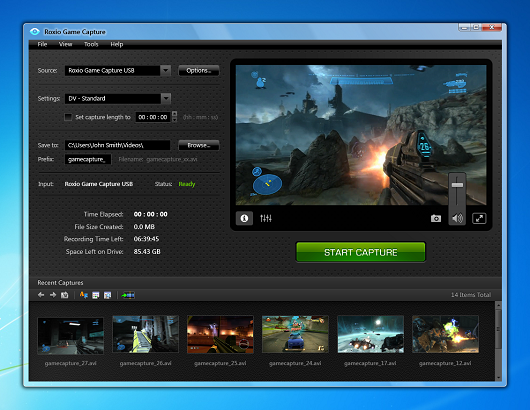
This is what you will be looking at while you prepare to capture gameplay. The interface is simple: set up the source (which will be your Game Cap device), edit the settings (I used MPEG4, medium quality AVI), set the destination for where your video will go, then get capturing! Now like I mentioned before, I am still a newbie at this, so my settings are all over the place. I am going to try and fiddle with things some more and see where it takes me. So far my videos have come out a bit fuzzy and small, which I assume is because of my settings. the device captures only in 480P, so it’s not perfect, but it gets the job done. I recommend looking around the internet to see which settings are best.

Once you capture your gameplay, you can edit the captured video in the software you see above. It’s much like Adobe Premiere, but without the fanciness. The software does have a lot of editing effects such as transitions, wipes, fades, audio tracking, and much more. It’s a perfect all-in-one set of software that is perfect for what it’s set out to do. You can even add narration to your video if you have a microphone, which makes creating Let’s Play videos a breeze. There are still a few settings that I haven’t messed with yet, but in due time I will get to them. Once you finish editing your masterpiece you can then set the software to export it out to your PC in a video file of your choosing. I will warn you, adding effects and narration will cause the video file to be pretty large, so you may want to download a file conversion program to help shrink the size.
Posted below is a video containing raw gameplay footage that I captured using the device. I am playing Black Ops on the PS3, and it’s only about five minutes worth of video, but it’s enough for you to see what you’re getting. Again, my settings could be a bit off, so it may look a bit odd at first. I plan on recording much more footage with Screen Recorder Windows 10 and playing around with the exporting settings as well, just to see what I get.
Overall the Roxio Game Cap is a diamond in the rough, so to speak. I have been looking for quite some time for a device such as this, and Roxio delivered. The device is easy to set up, the software is very user-friendly, and I am very happy with the end result. The only issue is that the device records in 480P, so things aren’t as crisp as they could be. Could we possibly see HDMI recording on the horizon? I’d like to think so. For $99.99 you can’t really beat the Roxio Game Cap. There aren’t any cards to fool with, no scrambling to find drivers, and no worrying about what software to use. Roxio created the ultimate package with this device, and I urge you to pick one up for yourselves.