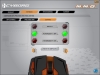Review – Cyborg M.M.O. 7
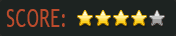

Of all the mice I’ve ever used, there is one that has gotten more attention from other people than the rest. That would be my Cyborg R.A.T. 7. Rather than having a smooth, sleek curve like many mice out there, it has a lot of angles and pieces that fit together to look like something out of Transformers. In fact, in a way, it does transform to fit your hand. I gave it high praises when it first came out for its ability to customize its shape. Well now Mad Catz is back with their latest in the Cyborg line, and this time they’re aiming specifically at MMO players.
First Look
In many ways, the Cyborg M.M.O. 7 is almost identical to its R.A.T. brother. Ignoring for a moment the buttons, lighting and paint job, the mouse has the exact same shape and dimensions as the R.A.T. 7. The one exception is the thumb rest, which cannot be rotated outward.
Despite their similar build, these do look like two very different mice. There are two new LEDs shining, one on each of the primary buttons. These can be customized, and even be used to let you know which profile you’re using, and whether or not you’re using ActionLock. Each of the 10 extra buttons, (not including the DPI switch) as well as the underside of the mouse and the scrollwheel are all a shiny orange color, which helps make them stand out against the rest of the black body.
There are once again two additional palm rests and two extra pinkie grips that allow you to customize the feel of the mouse. You’ll still be able to move both the thumb rest and palm rest back and forth to fit your hand, which was one of my favorite features about the previous mouse. You’ll also find the same set of removable weights to further tune the feel of the mouse.
Software
When you load up the Cyborg software, you’ll have four tabs to choose from: Product, Settings, Programming, and Support. You probably won’t use the first or last one, as they don’t have any real function, other than to take you to the Cyborg website.
The first tab you see under Settings is for DPI Settings. Here you can select four different settings ranging from 25-6400DPI. Each one is accompanied by a set of up to four lights, which correspond to ones seen on the side of the mouse. If you wish, you can adjust the X and Y axis separately, to get the exact feel that you want. In the next tab, you can adjust the settings for the Precision Aim button, which allows you to temporarily decrease the DPI of your mouse while the button is pressed.
Finally, in the Lighting tab, you can adjust the colors of the two LEDs on your primary mouse buttons. There are three settings for each button: Default, ActionLock On, and ActionLock Off. You can select your colors either in a swatch, or by using RGB sliders. This is actually something that annoys me, just a bit. I prefer to have my mouse buttons to be the same color. The only way to do this is to go into the RGB sliders and memorize the percentages of each. There should be a simple way to re-use the same color. Also, there is no way to adjust the brightness of the lights.
I’ll break from the actual software for just a moment to explain ActionLock. This is something I haven’t seen in a mouse before. On the left and right primary mouse buttons, there is a smaller, extra button. Pressing this will enable ActionLock for the button it is associated with. When enabled, a single click will actually register as if you’re holding down on the button. Another click will tell the computer that you’ve let off the button.
Let’s say that you’re playing a game, and you want to perform an action that requires you to hold down the left mouse button for an extended period of time. Instead of keeping your finger on the button, you can turn on ActionLock, then click the button once. When you’re ready to finish that action, simply click the left mouse button again, and it will stop. This can be useful for walking, clicking on a summoning stone, and other tasks.
Back in the software, you’ll find the Programming tab to be full of features. In fact, without reading through the manual, you might be a tad overwhelmed. However, after a bit of experimenting, you shouldn’t have any problems setting it up. With all of the buttons on this mouse, you can spend a long while setting up actions and macros to your heart’s content. However, just being able to program each button once isn’t enough. Rather, there are three modes that you can cycle through, and a “MMO Shift” button that, when pressed, can alter what each of the buttons do, depending on which mode you’re on. In all, you can have 78 different commands assigned to the mouse.
Everyone knows that World of Warcraft is the reigning champion when it comes to MMO’s. So it’s not surprising to see a special plugin for this mouse designed specifically for the game. Rather than going through and assigning commands in the Programming section of your software, you’ll use a brand new interface that allows you to drag and drop spells and commands to your keys. This is really handy, and I’m hoping that we’ll see more of these for other games.
Comfort And Performance
Even without the ability to pivot the thumb rest, I still rank this mouse as one of the most comfortable around. With swapable and movable parts, you should be able to mold it to your hand. Just bear in mind that it does take a little while to get everything set just right.
As a regular gaming mouse, it works just as well as its R.A.T. brother. It glides smoothly over just about any surface that you’d imagine. However, there is one change that was not for the better. I’m rather disappointed to find that Mad Catz decided to change the DPI switch from a rocker to a single button. Depending on what game I’m playing, (and sometimes what I’m doing within the game), I will quickly switch back and forth between DPI settings. With only a single button, I’m forced to cycle through the settings, rather than simply moving back and forth between the ones I want.
With all of the extra buttons on this mouse, you can imagine that it is a bit difficult to find a place for all of your fingers. What’s nice is that once you have the mouse tweaked to your hand, you shouldn’t have too much of an issue with this. I find that my thumb naturally rests between the forward-most button, and the Precision Aim 5D button. And from that position, I can reach most of the buttons on that side of the mouse. A couple of them are a bit of a stretch for me, and honestly don’t get used.
One button that surprised me was the Precision Aim 5D. Since this has five different ways to be pressed, I figured that it would be easy to accidentally press it one way or another. However, I did not find this to be the case. It needs too much pressure to activate in any direction to be triggered accidentally, but not so much that it is difficult to use. Even still, I didn’t find myself wanting to use more than three of the directions (back, down, and in, if you’re curious), as the others took more movement than I’d like.
My biggest annoyance with this mouse comes from the ActionLock buttons. These are positioned within the normal area of your left and right mouse buttons. They’re barely recessed, so that they almost feel flush. Now, depending on how you grip your mouse, you might find yourself hitting these on accident more often than you like. It only took hitting them a couple of times to adjust my grip, but it was still annoying to deal with when it happened. Thankfully, with a mouse that’s built around customization, you can turn them off, right? Wrong. Even if you have no use for these buttons, you cannot disable them in any way. Accidentally clicking one of these in the middle of a game can be very frustrating. I can only hope that this is something that might get fixed in a software update.
Conclusion
Like its predecessor, this customizable mouse has a lot going for it. Where the R.A.T. 7 only had the bare minimum amount of extra buttons, which makes it more suitable for FPS games and the like, the M.M.O. 7 is named after its target audience. With the ability to activate up to 78 different commands, it’s almost difficult to use this device to its fullest. However, I know a few players who could do just that.
My two biggest complaints are regarding the downgrade of the DPI switch to a single button, and the inability to deactivate the ActionLock buttons. If you can’t find a grip that keeps your fingers away from these buttons, you’re not going to get frustrated very quickly.
Overall, if you’re the type to assign a lot of macros and keyboard shortcuts to your mouse, then the M.M.O. 7 will more than accommodate. Just be sure to take the time to properly adjust the mouse to your hand, and you’ll be golden.
The Good
- Very customizable
- 78 total programmable actions
- Great software
The Bad
- ActionLock buttons can’t be disabled
- Only a single button for DPI switching